Over the past few months, the team at Brigad has been working on new features to improve your experience using Brigad as an independent worker.
Jaafar, Key Account Operation Expert, and `Pauline, Community Manager, introduced these new features and explained how they’ll help you to increase your activity with Brigad and receive more missions.
Let us explain everything!
The Home screen: Managing your account to access missions
The team at Brigad has developed a brand new space in your application over the last few weeks: The Home Screen
But, ‘what is it’, you ask?
The Home Screen is your new tool to manage, summarise your account and activity with Brigad in the blink of an eye.
It’s divided into three with key elements to help manage your account
Pending actions: why are these actions important?
As soon as you open your application, you'll see the pending actions.
This first part of your Home Screen allows you to easily see:
- Receive propositions
If you see this card, it means that Brigad notifications are not activated on your phone and therefore, you cannot receive mission proposals. To reactivate them, click on the card and let us show you!
- Adjustments to check
This card is displayed if one or more businesses have declared adjustments to the duration of your completed missions and you need to review them. As a reminder, you have a period of 72 hours after the end of the mission to check a duration adjustment declared by a business. After this period, it is automatically validated.
- Feedback awaiting
This card means that we are waiting for your feedback on one or more completed missions. If it appears, click on it and give your feedback!
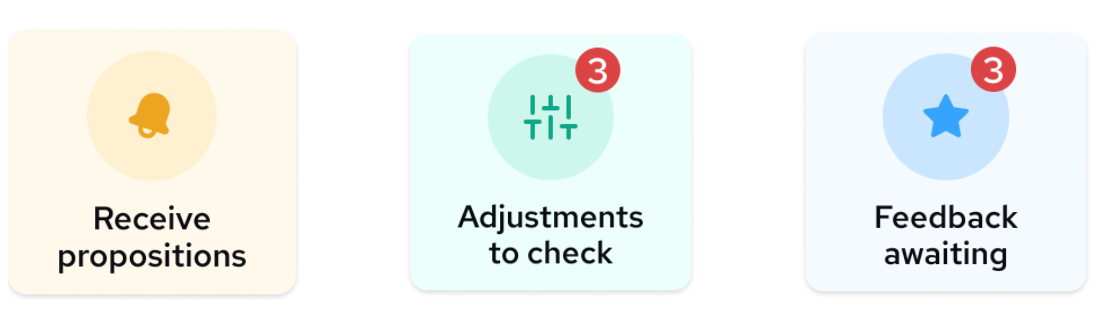
If there are no cards on your home screen, it means your account is up to date!
Emma's tip 💡: Check this part of your home screen regularly for optimal management of your activity on Brigad.
Your unavailabilities: why should you check regularly?
How can you be sure to receive all the missions that match your profile?
Check your availability calendar regularly (we recommend once a week) and don't miss any more missions on the platform.
From the "Modify my unavailability" part of your home screen, a blue circle means that you are always available on the day in question, a grey circle means that you are not available at all, and a half-blue and half-grey circle means that you are unavailable on some slots only.
To change them, tap on them and tick in red the times of the week when you are never available.
Our advice: if you indicate that you are not available on Mondays, then we will consider that you are never available on Mondays whatever the week concerned. Therefore, only indicate here your repeated unavailability from one week to another, and not your one-off unavailability.

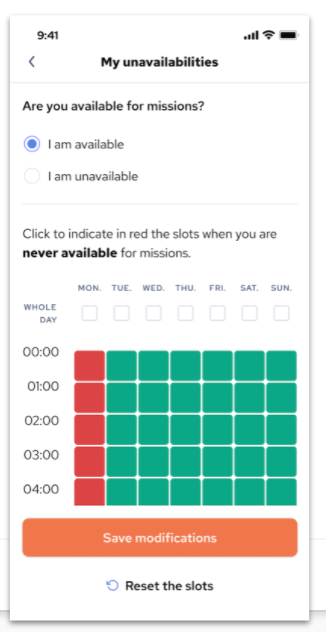
Your next missions: how can you best prepare for your upcoming mission days?
The smooth running of your missions starts as soon as you accept them.
Here are the 3 elements to always check before a mission:
- The journey to the mission: always anticipate the time it will take you to get to your mission and potential transport problems. By accepting a mission, you commit yourself to being able to get there, and to being on time.
- Uniform and equipment: always prepare your uniform and the equipment you need to bring to your mission in advance so that you don’t forget anything on the day.
- Contacting the business: if this is your first mission at a business you’ve never worked with before, it is very important to contact the business to introduce yourself and possibly find out more information about your mission.
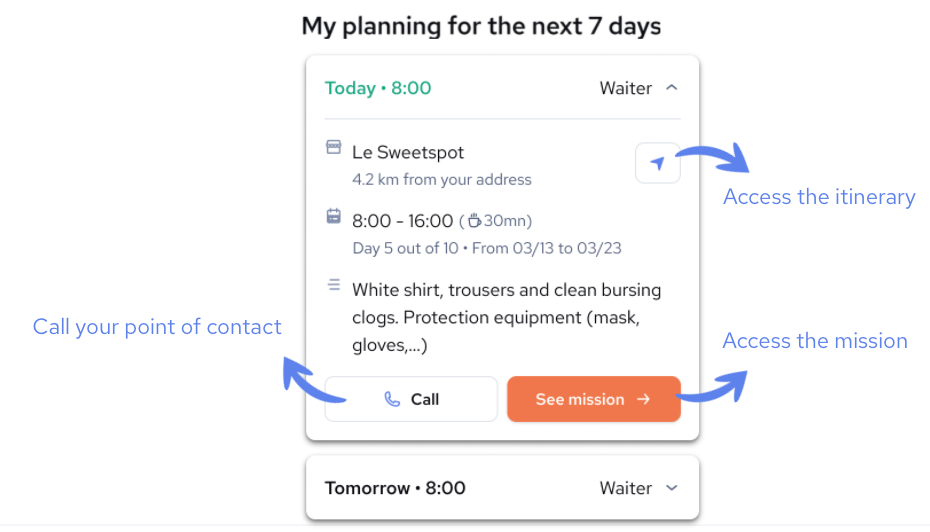
Your turnover: how to manage and follow your activity.
This section of your home screen allows you to:
- Know how much you have invoiced via Brigad per month, and for the current year.
- Understand and plan your activity over the coming months to compensate for possible drops, such as during January.
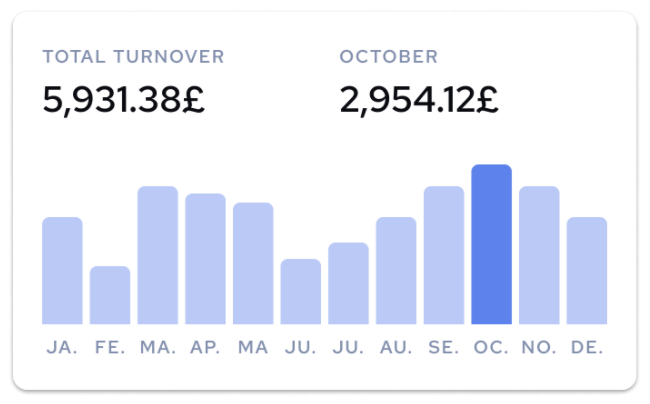
Feedback: making progress after your clients’ feedback
Once a mission is completed, it is important to give feedback on the mission.
This allows us to:
- Continue to send you assignments that match your expectations and profile
- Guarantee you quality assignments with trusted establishments
On their side, the business also share its feedback at the end of a mission. This allows you to see your strengths and areas for improvement afterwards.
The feedback has been designed to help you and support your freelance business.
Here are our tips on how to make the most of it:
- Ask your clients to give you feedback on the application after a mission.
- Keep an eye out for areas of improvement and your strengths in order to progress.
You can find them in the "History" section in your application (configure my account).
- Contact us via support if you wish to add skills to your profile.







